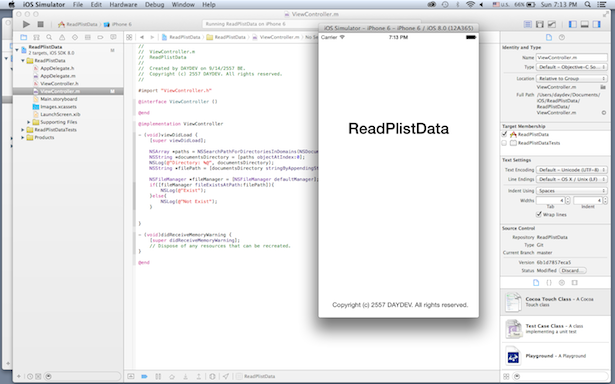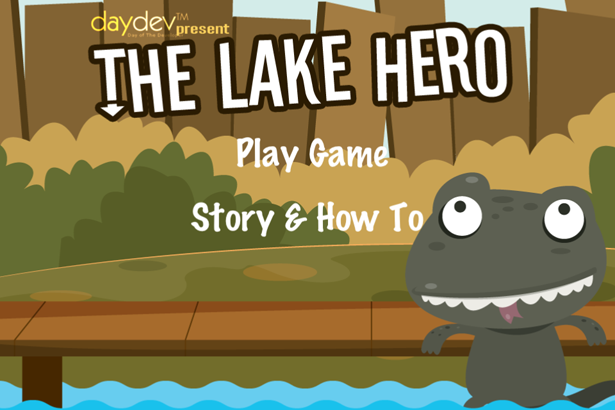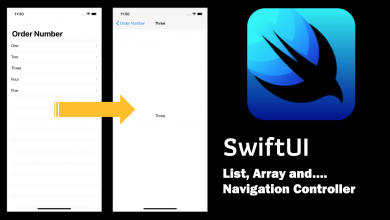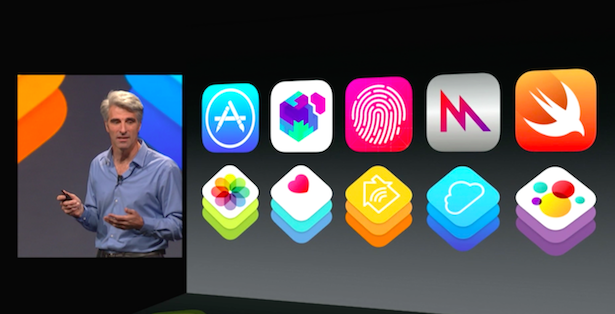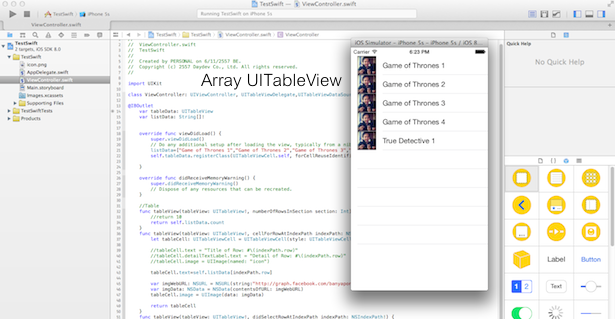เขียนแอพพลิเคชัน iPhone บน iOS8 กับวิธีการใช้ UIAlertView เมื่อแตะ ที่ UITableViewCell บน UITableView ด้วยภาษา Swift บน Xcode6 BETA สำหรับผู้เริ่มต้น
แอพพลิเคชันของเราจะมีการทำงานแบบนี้นะครับ
ก่อนอื่นลองศึกษาบทความก่อนหน้านี่ก่อนครับไม่น่ายากอะไร
- รู้จักภาษาโปรแกรม Swift สำหรับแพลตฟอร์ม iOS ของ Apple
- Fundamental พื้นฐานของภาษา Swift ตอนที่ 1
- เขียนแอพ iPhone บน iOS8 ภาษา Swift ด้วย Xcode6 BETA
- เขียนแอพ iPhone บน iOS8 ภาษา Swift กับ UITableView
- เขียนแอพ iPhone ภาษา Swift กับการแทรก Image บน UITableView
และตัวอย่างที่เราจะหยิบมาพัฒนาต่อก็คือ ตัวอย่างจากบทความนี้
จากบทความเดิมเราจะทำ ไปแล้วประมาณนึง ให้ลองตรวจสอบ ไฟล์ ViewController.swift ก่อนครับ ว่าเป็นแบบนี้หรือเปล่า
//
// ViewController.swift
// TestSwift
//
// Created by PERSONAL on 6/11/2557 BE.
// Copyright (c) 2557 Daydev Co., Ltd. All rights reserved.
//
import UIKit
class ViewController: UIViewController, UITableViewDelegate{
override func viewDidLoad() {
super.viewDidLoad()
// Do any additional setup after loading the view, typically from a nib.
}
override func didReceiveMemoryWarning() {
super.didReceiveMemoryWarning()
// Dispose of any resources that can be recreated.
}
//Table
func tableView(tableView: UITableView!, numberOfRowsInSection section: Int) -> Int{
return 10
}
func tableView(tableView: UITableView!, cellForRowAtIndexPath indexPath: NSIndexPath!) -> UITableViewCell{
let tableCell: UITableViewCell = UITableViewCell(style: UITableViewCellStyle.Subtitle, reuseIdentifier: "Cell")
tableCell.text = "Title of Row: #\(indexPath.row)"
tableCell.detailTextLabel.text = "Detail of Row: #\(indexPath.row)"
//tableCell.image = UIImage(named: "icon")
var imgWebURL: NSURL = NSURL(string:"http://graph.facebook.com/banyapon/picture/")
var imgData: NSData = NSData(contentsOfURL: imgWebURL)
tableCell.image = UIImage(data: imgData)
return tableCell
}
}
การทำงานรอบนี้ คือเราจะทำการใช้ UIAlertView มาช่วย เป็นข้อความแจ้งเตือน เมื่อเกิดการแตะที่แถวสักแถวหรือ Cell หนึ่งบน UITableView ครับ
การใช้คำสั่ง UIAlertView สามารถใช้ด้วยรูปแบบนี้
var alert: UIAlertView = UIAlertView()
alert.title = name
alert.message = formattedPrice
alert.addButtonWithTitle("Message on Button")
alert.show()
ทำการเพิ่ม Function ใหม่เข้าไปเลยครับ ในที่นี้ให้ใช้ฟังก์ชันนี้
func tableView(tableView: UITableView!, didSelectRowAtIndexPath indexPath: NSIndexPath!) {
}
ใส่คำสั่งลงไป โดยอ้างอิงกับ indexPath.row มาใช้แทนข้อความที่ต้องการให้เกิด Alert ครับ
var name: String = "Title of Row: #\(indexPath.row)" as String
var formattedPrice: String = "Title of Row: #\(indexPath.row)" as String
ดังนั้นภาพรวมคำสั่งจะเป็นดังนี้
func tableView(tableView: UITableView!, didSelectRowAtIndexPath indexPath: NSIndexPath!) {
var name: String = "Title of Row: #\(indexPath.row)" as String
var formattedPrice: String = "Title of Row: #\(indexPath.row)" as String
var alert: UIAlertView = UIAlertView()
alert.title = name
alert.message = formattedPrice
alert.addButtonWithTitle("DONE!")
alert.show()
}
ตรวจสอบ Source Code หน้า ViewController.swift กันหน่อยครับว่าเหมือนกันหรือเปล่า?
//
// ViewController.swift
// TestSwift
//
// Created by PERSONAL on 6/11/2557 BE.
// Copyright (c) 2557 Daydev Co., Ltd. All rights reserved.
//
import UIKit
class ViewController: UIViewController, UITableViewDelegate{
override func viewDidLoad() {
super.viewDidLoad()
// Do any additional setup after loading the view, typically from a nib.
}
override func didReceiveMemoryWarning() {
super.didReceiveMemoryWarning()
// Dispose of any resources that can be recreated.
}
//Table
func tableView(tableView: UITableView!, numberOfRowsInSection section: Int) -> Int{
return 10
}
func tableView(tableView: UITableView!, cellForRowAtIndexPath indexPath: NSIndexPath!) -> UITableViewCell{
let tableCell: UITableViewCell = UITableViewCell(style: UITableViewCellStyle.Subtitle, reuseIdentifier: "Cell")
tableCell.text = "Title of Row: #\(indexPath.row)"
tableCell.detailTextLabel.text = "Detail of Row: #\(indexPath.row)"
//tableCell.image = UIImage(named: "icon")
var imgWebURL: NSURL = NSURL(string:"http://graph.facebook.com/banyapon/picture/")
var imgData: NSData = NSData(contentsOfURL: imgWebURL)
tableCell.image = UIImage(data: imgData)
return tableCell
}
func tableView(tableView: UITableView!, didSelectRowAtIndexPath indexPath: NSIndexPath!) {
var name: String = "Title of Row: #\(indexPath.row)" as String
var formattedPrice: String = "Title of Row: #\(indexPath.row)" as String
var alert: UIAlertView = UIAlertView()
alert.title = name
alert.message = formattedPrice
alert.addButtonWithTitle("DONE!")
alert.show()
}
}
ทดสอบ Run ตัวแอพพลิเคชันของเราดูครับ แล้วลองแตะ Cell สัก แถว ใดแถวหนึ่ง ดูหน่อยว่าโอเคไหม
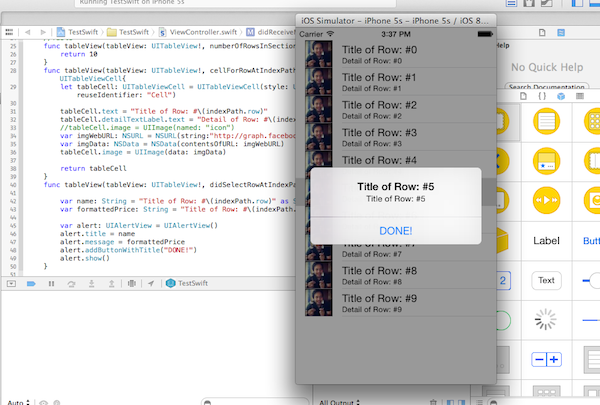
เสร็จเรียบร้อย Source code ไม่มีอีกแล้วครับ เพราะไม่ยากอะไรทำตามได้นี่เนอะ
บทเรียนที่เกี่ยวข้อง
- รู้จักภาษาโปรแกรม Swift สำหรับแพลตฟอร์ม iOS ของ Apple
- Fundamental พื้นฐานของภาษา Swift ตอนที่ 1
- เขียนแอพ iPhone บน iOS8 ภาษา Swift ด้วย Xcode6 BETA
- เขียนแอพ iPhone บน iOS8 ภาษา Swift กับ UITableView
- เขียนแอพ iPhone ภาษา Swift กับการแทรก Image บน UITableView