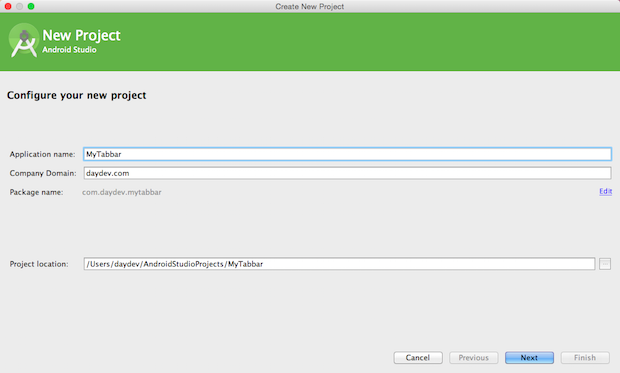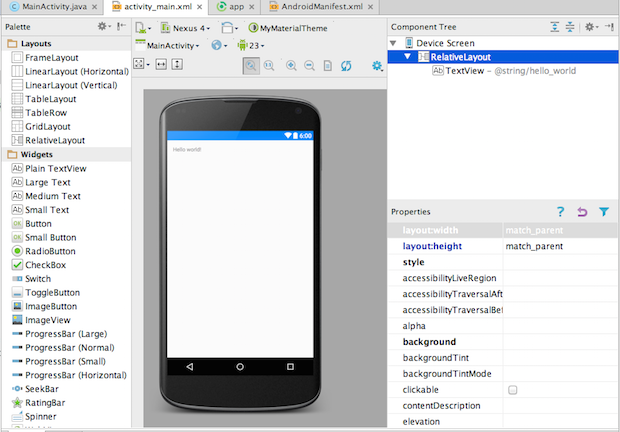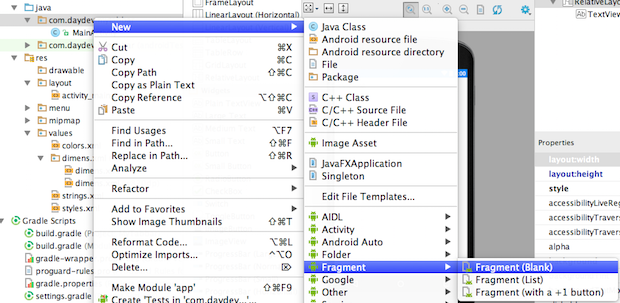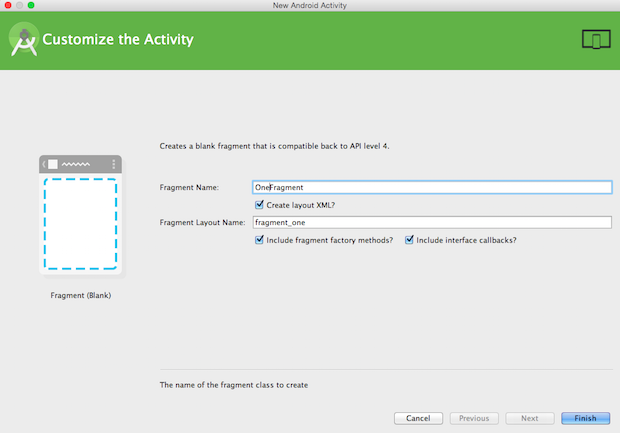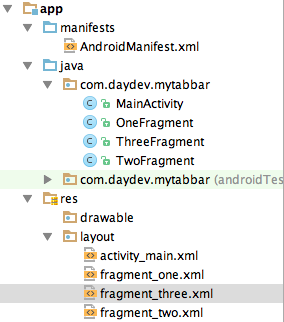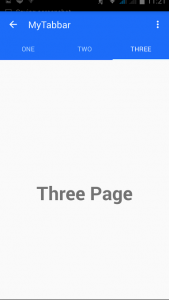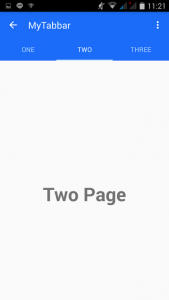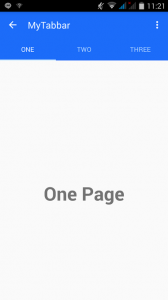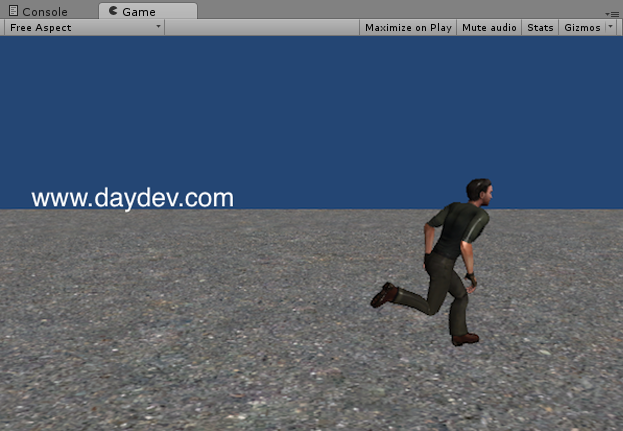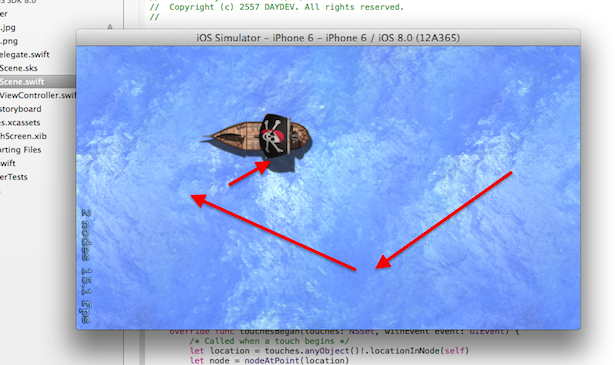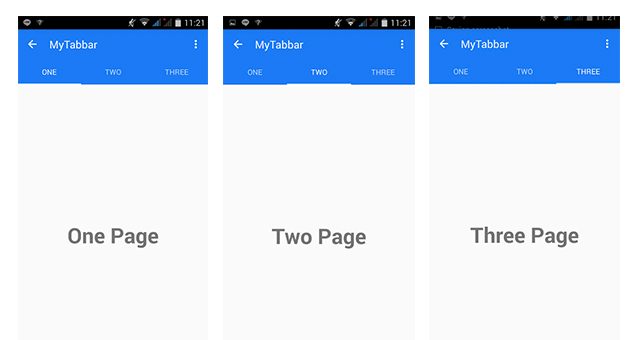
การออกแบบ UI บนแอพพลิเคชัน Android ด้วย Material Design ในการเรียกใช้ Tab และการจับการ Swipe ตอนสัมผัสหน้าจอร่วมกับ Fragment เบื้องต้นสำหรับผู้ออกแบบ UIApps
ก่อนจะเข้าบทเรียนนี้แนะนำให้ศึกษาบทเรียนต่อไปนี้ครับ
- บทเรียน Android เบื้องต้น
- เขียนแอพ Android การปรับ UI ด้วย Material Design
- เขียนแอพ Android การใช้ CardView ร่วมกับ UI
- เขียนแอพ Android แต่ง UI ToolBar ด้วย Material Design
ถ้าศึกษาเรียบร้อยแล้วเรามาเริ่มบทเรียนนี้กัน จะเป็นการใช้ Android Styles และ Tab แบบ Material Design ครับ
สร้าง New Project ใหม่เป็น Blank Activity ครับ เสร็จแล้วแก้ไข gradle.app (Build) ต่อไปนี้ครับ
dependencies {
compile fileTree(dir: 'libs', include: ['*.jar'])
compile 'com.android.support:appcompat-v7:23.0.1'
compile 'com.android.support:design:23.0.1'
}
หากมีการ Sync แล้วมีการอัพเด็ตเพิ่มให้อัพเด็ตไปเลย
สร้างไฟล์ colors.xml ใน Folder ชื่อ values ครับ
<?xml version="1.0" encoding="utf-8"?>
<resources>
<color name="colorPrimary">#1c7af5</color>
<color name="colorPrimaryDark">#1c7af5</color>
<color name="textColorPrimary">#FFFFFF</color>
<color name="windowBackground">#FFFFFF</color>
<color name="navigationBarColor">#000000</color>
<color name="colorAccent">#c8e8ff</color>
</resources>
เลือกสีตามใจชอบครับ แล้วต่อด้วยปรับแก้ไฟล์ dimens.xml
<resources>
<!-- Default screen margins, per the Android Design guidelines. -->
<dimen name="activity_horizontal_margin">16dp</dimen>
<dimen name="activity_vertical_margin">16dp</dimen>
<dimen name="tab_max_width">264dp</dimen>
<dimen name="tab_padding_bottom">16dp</dimen>
<dimen name="tab_label">14sp</dimen>
<dimen name="custom_tab_layout_height">72dp</dimen>
</resources>
แก้ไขไฟล์ styles.xml ให้เราสร้าง ธีมใหม่เข้าไปครับตั้งชื่อว่า “MyThemeDaydev”
<resources>
<style name="MyThemesDaydev" parent="MyMaterialTheme.Base">
</style>
<style name="MyMaterialTheme.Base" parent="Theme.AppCompat.Light.DarkActionBar">
<item name="windowNoTitle">true</item>
<item name="windowActionBar">false</item>
<item name="colorPrimary">@color/colorPrimary</item>
<item name="colorPrimaryDark">@color/colorPrimaryDark</item>
<item name="colorAccent">@color/colorAccent</item>
</style>
</resources>
สุดท้ายแก้ไขไฟล์ AndroidManifest.xml
<?xml version="1.0" encoding="utf-8"?>
<manifest xmlns:android="http://schemas.android.com/apk/res/android"
package="com.daydev.mytabbar" >
<application
android:allowBackup="true"
android:icon="@mipmap/ic_launcher"
android:label="@string/app_name"
android:theme="@style/MyThemesDaydev" >
<activity
android:name=".MainActivity"
android:label="@string/app_name" >
<intent-filter>
<action android:name="android.intent.action.MAIN" />
<category android:name="android.intent.category.LAUNCHER" />
</intent-filter>
</activity>
</application>
</manifest>
สังเกตจะเห็นว่าแก้ไขแค่ส่วนของ
android:theme="@style/MyThemesDaydev" >
เท่านั้น แก้ไขเพียงจุดเดียว
ทดสอบดูก็จะเห็นว่าสวยดี ต่อมาเราจะสร้างหน้า Detail สำหรับใช้ร่วมกับ Tab Bar ครับ ให้เราคลิกสร้าง Blank Fragment Activity ตามนี้ครับ
ตั้งชื่อว่า OneFragment.java และ fragment_one.xml ซะ
ใส่ code ครับไฟล์ OneFragment.java ให้แก้ไขเป็นดังนี้
package com.daydev.mytabbar;
import android.app.Activity;
import android.net.Uri;
import android.os.Bundle;
import android.support.v4.app.Fragment;
import android.view.LayoutInflater;
import android.view.View;
import android.view.ViewGroup;
public class OneFragment extends Fragment {
public OneFragment() {
// Required empty public constructor
}
@Override
public void onCreate(Bundle savedInstanceState) {
super.onCreate(savedInstanceState);
}
@Override
public View onCreateView(LayoutInflater inflater, ViewGroup container,
Bundle savedInstanceState) {
// Inflate the layout for this fragment
return inflater.inflate(R.layout.fragment_one, container, false);
}
}
และแก้ไขไฟล์ fragment_one.xml ตามนี้
<RelativeLayout xmlns:android="http://schemas.android.com/apk/res/android"
xmlns:tools="http://schemas.android.com/tools"
android:layout_width="match_parent"
android:layout_height="match_parent"
tools:context="com.daydev.mytabbar.OneFragment">
<TextView
android:layout_width="wrap_content"
android:layout_height="wrap_content"
android:text="@string/one"
android:textSize="40dp"
android:textStyle="bold"
android:layout_centerInParent="true"/>
</RelativeLayout>
ทำซ้ำสเต็ปเดิมคือ สร้าง Blank Fragment ใหม่แต่ตั้งชื่อว่า TwoFragment, ThreeFragment
แก้ไขแค่
public class TwoFragment extends Fragment {
public TwoFragment() {
// Required empty public constructor
}
และไฟล์ fragment_two.xml คือ
<RelativeLayout xmlns:android="http://schemas.android.com/apk/res/android"
xmlns:tools="http://schemas.android.com/tools"
android:layout_width="match_parent"
android:layout_height="match_parent"
tools:context="com.daydev.mytabbar.TwoFragment">
ทำแบบเดียวกันกับ ThreeFragment.java และ fragment_three.xml
นำ Android Design ของ V23.0.1 มาใช้กับ โดยแก้ไขไฟล์ activity_main.xml ดังนี้
<android.support.design.widget.CoordinatorLayout xmlns:android="http://schemas.android.com/apk/res/android"
xmlns:app="http://schemas.android.com/apk/res-auto"
android:layout_width="match_parent"
android:layout_height="match_parent">
<android.support.design.widget.AppBarLayout
android:layout_width="match_parent"
android:layout_height="wrap_content"
android:theme="@style/ThemeOverlay.AppCompat.Dark.ActionBar">
<android.support.v7.widget.Toolbar
android:id="@+id/toolbar"
android:layout_width="match_parent"
android:layout_height="?attr/actionBarSize"
android:background="?attr/colorPrimary"
app:layout_scrollFlags="scroll|enterAlways"
app:popupTheme="@style/ThemeOverlay.AppCompat.Light" />
<android.support.design.widget.TabLayout
android:id="@+id/tabs"
android:layout_width="match_parent"
android:layout_height="wrap_content"
app:tabMode="fixed"
app:tabGravity="fill"/>
</android.support.design.widget.AppBarLayout>
<android.support.v4.view.ViewPager
android:id="@+id/viewpager"
android:layout_width="match_parent"
android:layout_height="match_parent"
app:layout_behavior="@string/appbar_scrolling_view_behavior" />
</android.support.design.widget.CoordinatorLayout>
เป็นการสร้าง Tabs ขึ้นมาบนรูปแบบของ Material Design ครับ ต่อมาให้ไปแก้ไข MainActivity.java ตามนี้
ประกาศ Header ก่อน
import android.support.v7.app.ActionBarActivity; import android.os.Bundle; import android.view.Menu; import android.view.MenuItem; import android.support.design.widget.TabLayout; import android.support.v4.app.Fragment; import android.support.v4.app.FragmentManager; import android.support.v4.app.FragmentPagerAdapter; import android.support.v4.view.ViewPager; import android.support.v7.app.AppCompatActivity; import android.support.v7.widget.Toolbar; import java.util.ArrayList; import java.util.List; import com.daydev.mytabbar.R; import com.daydev.mytabbar.OneFragment; import com.daydev.mytabbar.TwoFragment; import com.daydev.mytabbar.ThreeFragment;
บน OnCreate() แก้เพิ่มดังนี้
public class MainActivity extends AppCompatActivity {
private Toolbar toolbar;
private TabLayout tabLayout;
private ViewPager viewPager;
@Override
protected void onCreate(Bundle savedInstanceState) {
super.onCreate(savedInstanceState);
setContentView(R.layout.activity_main);
toolbar = (Toolbar) findViewById(R.id.toolbar);
setSupportActionBar(toolbar);
getSupportActionBar().setDisplayHomeAsUpEnabled(true);
viewPager = (ViewPager) findViewById(R.id.viewpager);
setupViewPager(viewPager);
tabLayout = (TabLayout) findViewById(R.id.tabs);
tabLayout.setupWithViewPager(viewPager);
}
สร้าง class เพิ่มคือ
class ViewPagerAdapter extends FragmentPagerAdapter {
private final List<Fragment> mFragmentList = new ArrayList<>();
private final List<String> mFragmentTitleList = new ArrayList<>();
public ViewPagerAdapter(FragmentManager manager) {
super(manager);
}
@Override
public Fragment getItem(int position) {
return mFragmentList.get(position);
}
@Override
public int getCount() {
return mFragmentList.size();
}
public void addFragment(Fragment fragment, String title) {
mFragmentList.add(fragment);
mFragmentTitleList.add(title);
}
@Override
public CharSequence getPageTitle(int position) {
return mFragmentTitleList.get(position);
}
}
เพิ่มฟังก์ชันเรียกใช้ Fragment View ไปยัดใน Tab item
private void setupViewPager(ViewPager viewPager) {
ViewPagerAdapter adapter = new ViewPagerAdapter(getSupportFragmentManager());
adapter.addFragment(new OneFragment(),"One");
adapter.addFragment(new TwoFragment(),"Two");
adapter.addFragment(new ThreeFragment(),"Three");
viewPager.setAdapter(adapter);
}
ภาพรวมไฟล์ MainActivity.java
package com.daydev.mytabbar;
import android.support.v7.app.ActionBarActivity;
import android.os.Bundle;
import android.view.Menu;
import android.view.MenuItem;
import android.support.design.widget.TabLayout;
import android.support.v4.app.Fragment;
import android.support.v4.app.FragmentManager;
import android.support.v4.app.FragmentPagerAdapter;
import android.support.v4.view.ViewPager;
import android.support.v7.app.AppCompatActivity;
import android.support.v7.widget.Toolbar;
import java.util.ArrayList;
import java.util.List;
import com.daydev.mytabbar.R;
import com.daydev.mytabbar.OneFragment;
import com.daydev.mytabbar.TwoFragment;
import com.daydev.mytabbar.ThreeFragment;
public class MainActivity extends AppCompatActivity {
private Toolbar toolbar;
private TabLayout tabLayout;
private ViewPager viewPager;
@Override
protected void onCreate(Bundle savedInstanceState) {
super.onCreate(savedInstanceState);
setContentView(R.layout.activity_main);
toolbar = (Toolbar) findViewById(R.id.toolbar);
setSupportActionBar(toolbar);
getSupportActionBar().setDisplayHomeAsUpEnabled(true);
viewPager = (ViewPager) findViewById(R.id.viewpager);
setupViewPager(viewPager);
tabLayout = (TabLayout) findViewById(R.id.tabs);
tabLayout.setupWithViewPager(viewPager);
}
private void setupViewPager(ViewPager viewPager) {
ViewPagerAdapter adapter = new ViewPagerAdapter(getSupportFragmentManager());
adapter.addFragment(new OneFragment(),"One");
adapter.addFragment(new TwoFragment(),"Two");
adapter.addFragment(new ThreeFragment(),"Three");
viewPager.setAdapter(adapter);
}
class ViewPagerAdapter extends FragmentPagerAdapter {
private final List<Fragment> mFragmentList = new ArrayList<>();
private final List<String> mFragmentTitleList = new ArrayList<>();
public ViewPagerAdapter(FragmentManager manager) {
super(manager);
}
@Override
public Fragment getItem(int position) {
return mFragmentList.get(position);
}
@Override
public int getCount() {
return mFragmentList.size();
}
public void addFragment(Fragment fragment, String title) {
mFragmentList.add(fragment);
mFragmentTitleList.add(title);
}
@Override
public CharSequence getPageTitle(int position) {
return mFragmentTitleList.get(position);
}
}
@Override
public boolean onCreateOptionsMenu(Menu menu) {
// Inflate the menu; this adds items to the action bar if it is present.
getMenuInflater().inflate(R.menu.menu_main, menu);
return true;
}
@Override
public boolean onOptionsItemSelected(MenuItem item) {
// Handle action bar item clicks here. The action bar will
// automatically handle clicks on the Home/Up button, so long
// as you specify a parent activity in AndroidManifest.xml.
int id = item.getItemId();
//noinspection SimplifiableIfStatement
if (id == R.id.action_settings) {
return true;
}
return super.onOptionsItemSelected(item);
}
}
ทดสอบการทำงาน โดยการ Swipe หน้าจอไปมา หรือแตะที่ Tab ดูเพื่อทดสอบ
สนุกไหมล่ะ Material Design สำหรับ Android